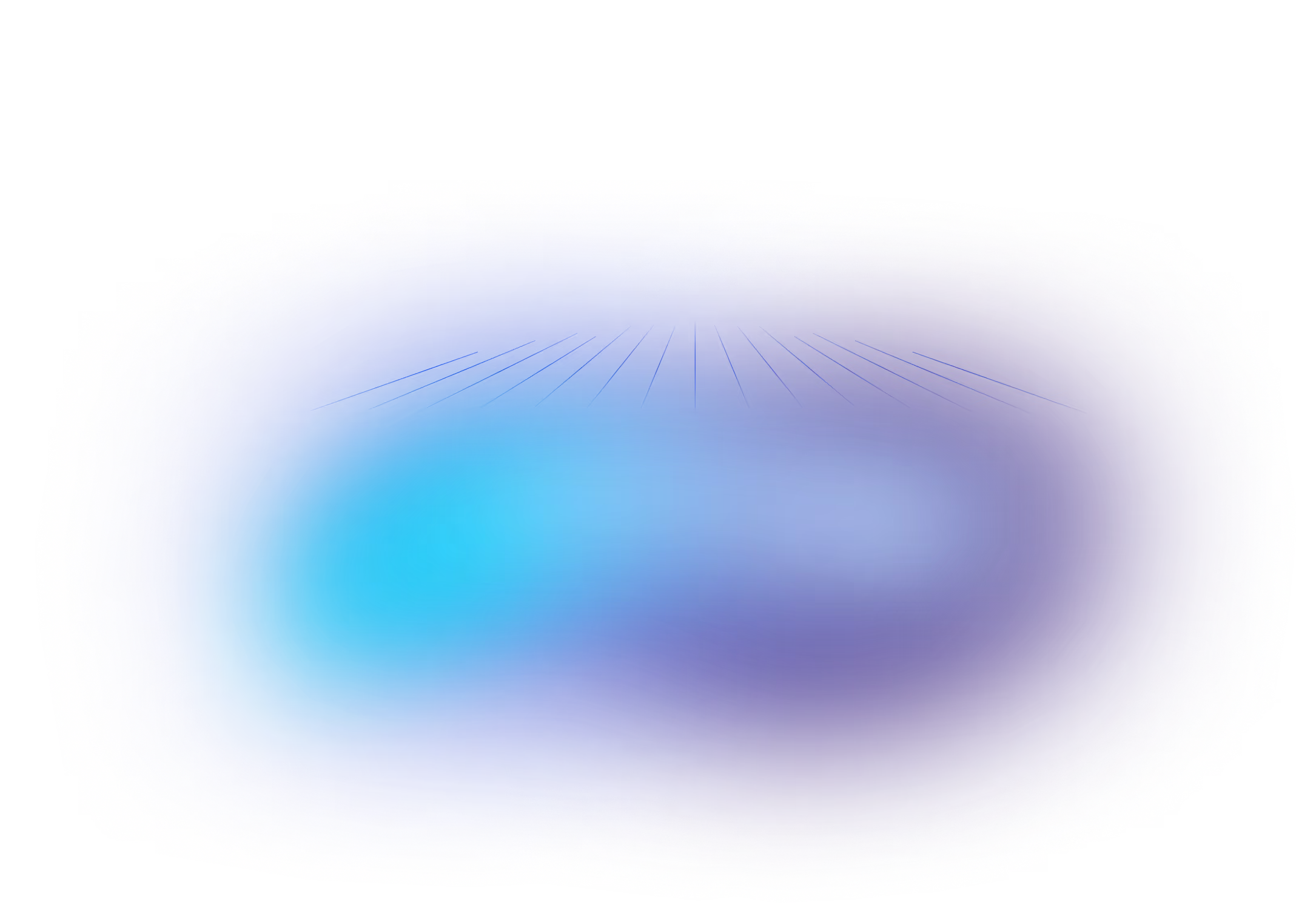New Liquibase Runner Jenkins Plugin
September 28, 2020
See Liquibase in Action
Accelerate database changes, reduce failures, and enforce governance across your pipelines.
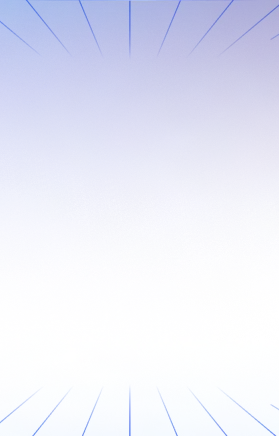
Liquibase provides continuous integration and continuous delivery for your database. By integrating Liquibase with Jenkins, you can achieve full-stack CI/CD for your application. If you're a developer that uses Liquibase for your private development environment, you can now use Liquibase at the same time you build, test, and deploy with Jenkins. No shell script game necessary.
The previous Liquibase Runner Jenkins plugin had been a bit neglected for a while. We fixed it up! Get the new Liquibase Runnner Jenkins plugin.
The Liquibase Runner plugin for Jenkins does exactly what you would expect: It runs Liquibase. The plugin is a convenient interface for Jenkins users to configure Liquibase in their existing builds and deployments.
Getting started
The easiest way to start using the Liquibase Jenkins plugin is to have an existing Liquibase changelog. If you're new to Liquibase, visit our Getting Started guide to get up and running first.
Once you have Liquibase working with your application, simply check the Changelog (and any other necessary files like SQL, or some data in CSV for bulk loading) into the same repository as your application code.
Installation & configuration
To install the Liquibase Runner plugin in Jenkins, navigate to Manage Jenkins > Manage Plugins. Select the Available tab. After the plugin list has loaded, search for "Liquibase". Select the checkbox next to "Liquibase Runner" and either choose "Install without restart" or "Download now and install after restart".
Next, set the location of Liquibase on your local Jenkins machine that is running the build. Go to Manage Jenkins > Global Tool Configuration > Liquibase Installations and create a new Global Liquibase installation:
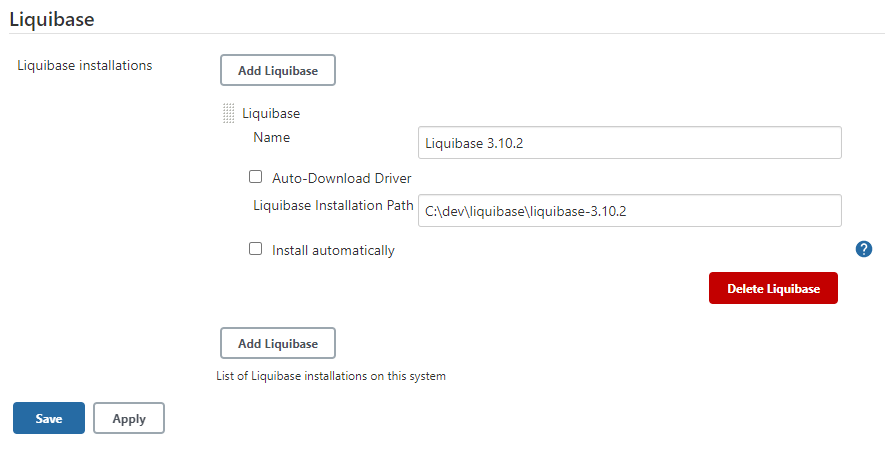
Finally, add a new Build Step to an existing Project in Jenkins. Or create a new one (you do you).
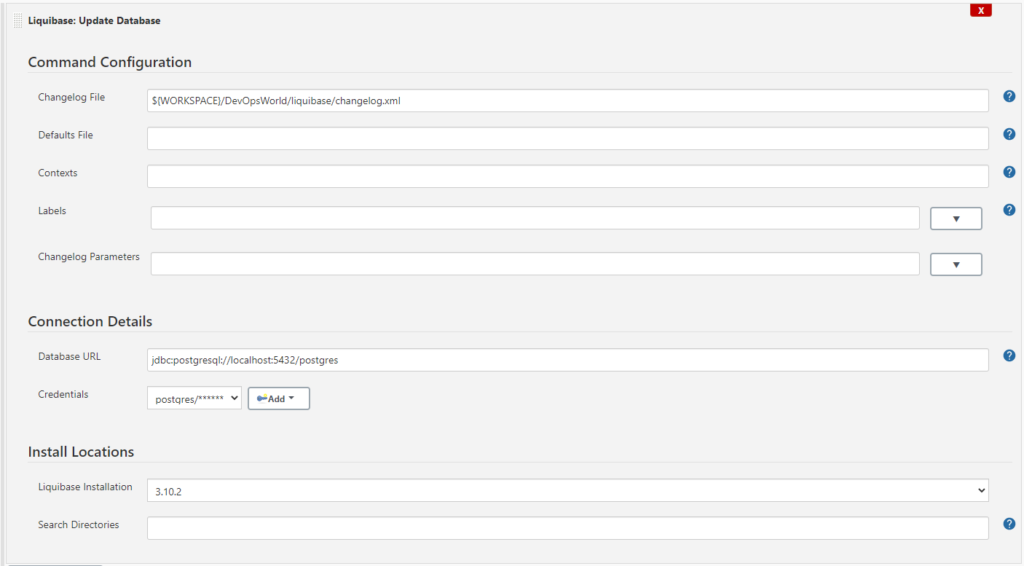
Now, just run a Liquibase update command.
You'll need your changelog, database URL, and database credentials. Also, be sure to reference the Liquibase Installation you configured in a previous step.
Pro tip: Use the ${WORKSPACE} variable to provide Liquibase a full path to the Liquibase changelog.
And, that’s it! If you have any ideas for improvement or find any bugs (!!!), please submit a GitHub issue to let us know.





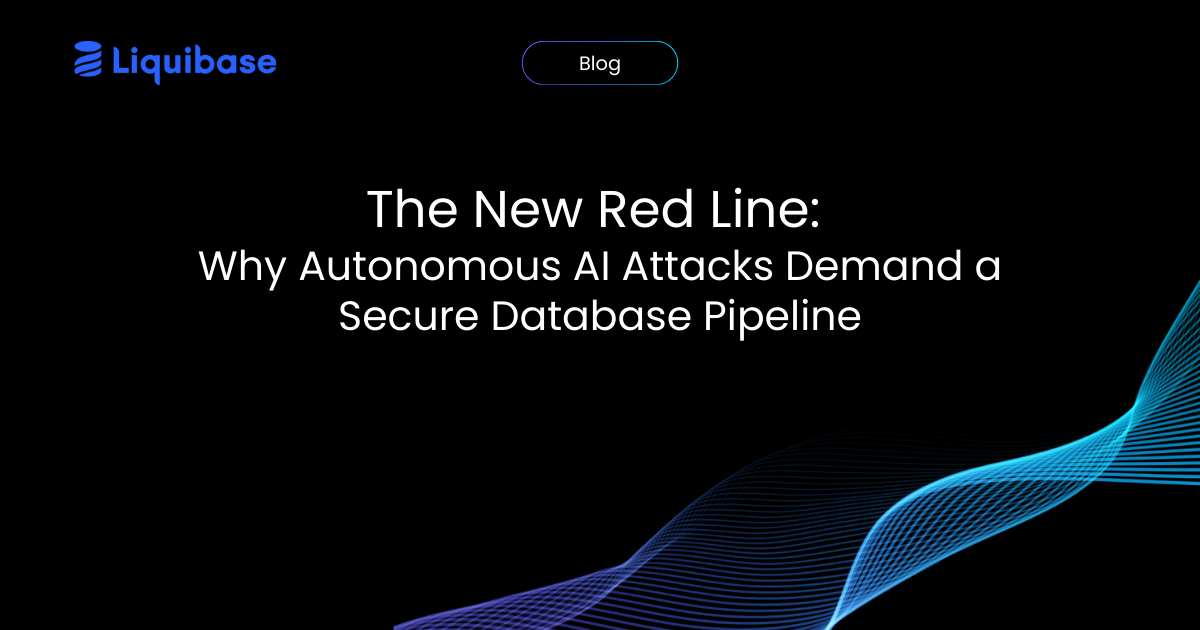
.png)
.png)
.png)